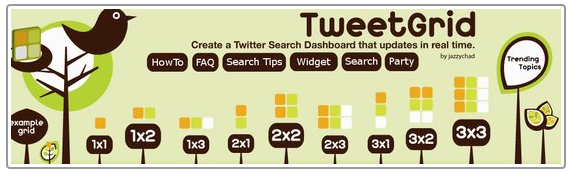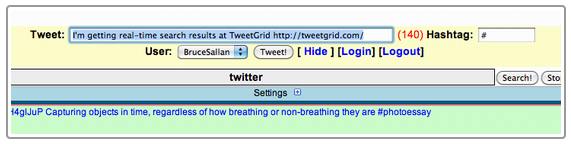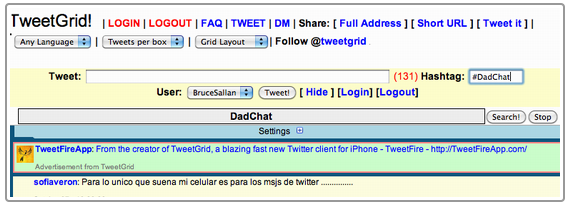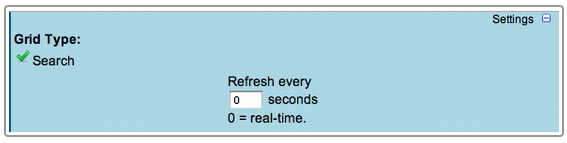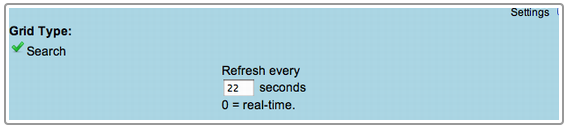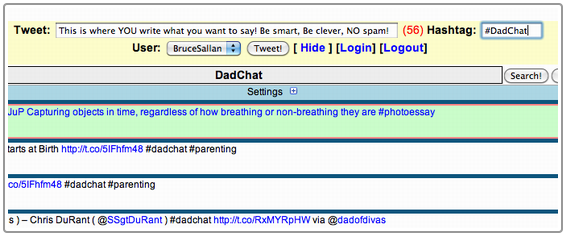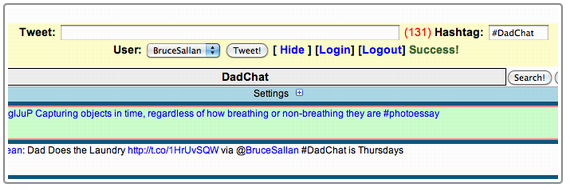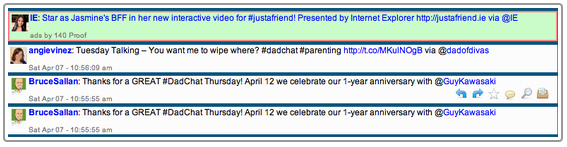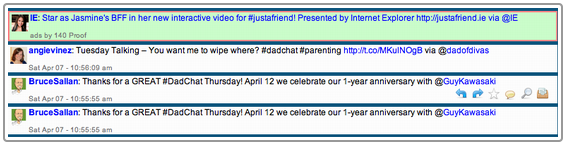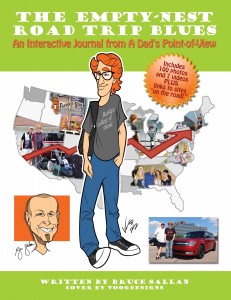Learning all the tools available in Social Media can be a challenge. I actually hired a tutor when I began my SoMe journey. It helped me get over my middle-aged resistance to learning new things. Now, I’m addicted to the pleasures, values, and camaraderie of Social Media. I’ve especially enjoyed participated in Tweet Chats, particularly the one I founded, #DadChat which is EVERY Thursday evening from 6:00 – 7:00 p.m. PT/9:00 – 10:00 p.m. ET.
Note: This column originally appeared on my friend Dave Taylor’s incredible website AskDaveTaylor.com.
I began with the granddaddy of them all, #blogchat, hosted and created by the wonderful and ever-so-gracious @MackCollier. Doing #blogchat as your first tweet chat is sort of like climbing Mt. Everest when you’re in the mood for a nice hike. #Blogchat has had upwards of 5,000 tweets during its Sunday hour from 6:00 – 7:00 p.m., PT. For some perspective, 3,600 tweets would be one per second.
Obviously, that is mighty fast. I think it is like an old-fashioned ticker tape that was used to follow the stock market. If you follow such a speedy chat in real-time, you actually can get a headache.
I soon learned the value of using Tweet-Grid (tweetgrid.com) as one of those tools that just make life easier. It became especially valuable when I began #DadChat in April 2011.
Like most Internet tools, once you “get” it, it is simple. So, I will try to make getting it a little easier with the following explanations and views from TweetGrid.com.
Step One: Get on a browser and go to TweetGrid.com.
You will see the following image:
Step Two: Hit the 1X1 button above, which will allow you to just follow a single track of tweets with a specific hashtag like #DadChat. I just do the 1X1, but you may want to play around with multiple streams in which you can isolate those you want to follow and those that you don’t want to follow during a chat. You will then see the following image:
Step Three: Delete the text in blue unless you want to promote Tweet Grid. Then, hit the blue “Login” tab and you’ll be given a Twitter authorize page. Put in your twitter handle and password, hit the okay button, and you’ll then see your twitter name to the right of “User” where you see my name in the image above.
Step Four: Replace “twitter” as seen above just below my name and above “Settings” with the hashtag of the chat you want to follow or join. In the upper right, to the right on the word “Hashtag” add the name of your chat following the “#” symbol. This allows you to tweet without having to always put in the hashtag, as it will now be done automatically for you. Your screen, when you join #DadChat, will now look like the one below:
Now comes what may be the most important step and advantage of using TweetGrid, especially for an active chat.
Step Five: Hit the “Settings” image, which is in the blue just below “DadChat” in the image above. You will now see this view:
Step Six: Where it says refresh every “0” seconds, this will give you the choice of how fast the flow of tweets will appear. If you leave the “0” they come at you in real-time. I have found that between 15-25 seconds works well for me. So that means however many tweets are posted during 15-25 seconds will appear at once with whatever refresh rate you choose. Hit “Update Settings” in the lower left of the blue box. You will find what is comfortable for you. I chose 22 seconds – arbitrarily – for this post and it would now look like the image below:
You are now set to tweet away in the chat of your choice. You can lurk and just observe or, better yet, jump into the party. You tweet by writing what you want to say in the tweet box that has my sample tweet below:
You can hit the “Tweet” button in the middle or simply hit “Return” on your keyboard. Notice the red number of “56” above. That means I had 56 characters left and that is your length monitor. It includes the number of hashtag characters. You will then see “Success” when the tweet has gone.
Note the “Success” above, which signifies your tweet, was sent.
Finally, here are a couple of additional tips.
You can reply or retweet by hitting the two blue arrows in the image below (far right…very small). When your mouse hovers over any tweet, that is when you will see those arrows. Be sure if you retweet that you are careful not to double up the hashtag name. In other words, delete that end of the RT where it appears.
Also, pay attention to the red numbers that indicate how many characters you have used or have left. I find that I often edit the RT for both length reasons and because I believe ANY retweet deserves a comment of some sort from you, before the “RT.”
One final note: the tweet in green at the top of the stream is always advertising.
Now you are ready to tweet with the best of us. #DadChat averages about 1,200 tweets each Thursday from 6:00 – 7:00 p.m. PST and I average about 200 of them. I call it “Brain Exercise” because it’s intense, but oh-so-fun.
How about skipping that $5 Starbucks latte and splurging $2.99 (for the Kindle on Amazon) or $2.79 for the PDF of my new e-book? Enjoy my own informercial for it! This e-book is really a virtual journey. It’s filled with 100 photos, 7 original videos, and links to many of the stops on the trip. Click on the book cover image below to find your purchase options: